Manage your money online at your convenience. Our Virtual Branch is always open!
Virtual Branch is an Internet-based financial service offered to members of the credit union. It is available 24 hours a day, 7 days a week, providing credit union members with the flexibility to take care of many of their financial transactions without leaving home. And best of all, there are NO CHARGES for these services!
If you haven’t already, sign up for our Virtual Branch (online banking).
To provide a more secure online experience in Virtual Branch, we have activated Enhanced Authentication. When signing up, members will be asked to choose a passmark phrase, a passmark security image, and pick security questions.
To start your enrollment, click on the gold VB button. Once you are on the Virtual Branch Home Page, follow the easy instructions and complete the information requested on the form. You must have an e-mail address to enroll in Virtual Branch.
Special Information:
- CONTACT US – When you are in VB and click on the CONTACT US button on the top right of the page, please note that our reply to you will come back to the messages box in VB, NOT to your personal e-mail.
- E-MAIL IN VB – To check your e-mail in VB, click on SELF SERVICE: Secure Mail: Inbox Messages.
- CLEARED CHECKS – To view cleared checks, click on the check number in HISTORY. It will be blue if an image is available. You will be shown the front and back of the cleared check.
- ENROLLMENT – During enrollment, be sure to click the NEXT button to continue. Do NOT press the ENTER button or the BACK button during enrollment.
- SECURITY CODE – When you change your password, it should say “security code successfully changed”. If it doesn’t, you are not really changing your security code, you are just getting in with the temporary one. Your security code must be 8 or more characters containing at least 2 letters and 2 numbers, with no special characters. And, it cannot be one that you have previously used.
Words to know in Virtual Branch
- Your CU account number is called LOGON ID
- Your password is called SECURITY CODE
- Account button is called ACCOUNT ACCESS
- Services button is called SELF SERVICE
- Summary button is called OVERVIEW